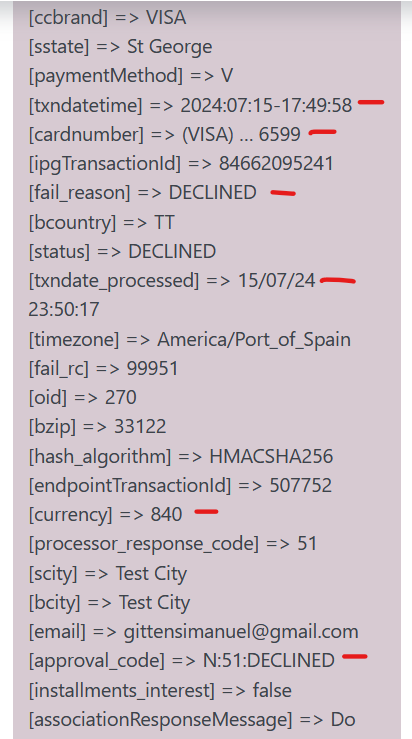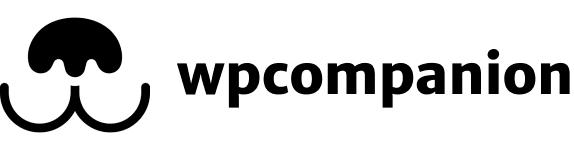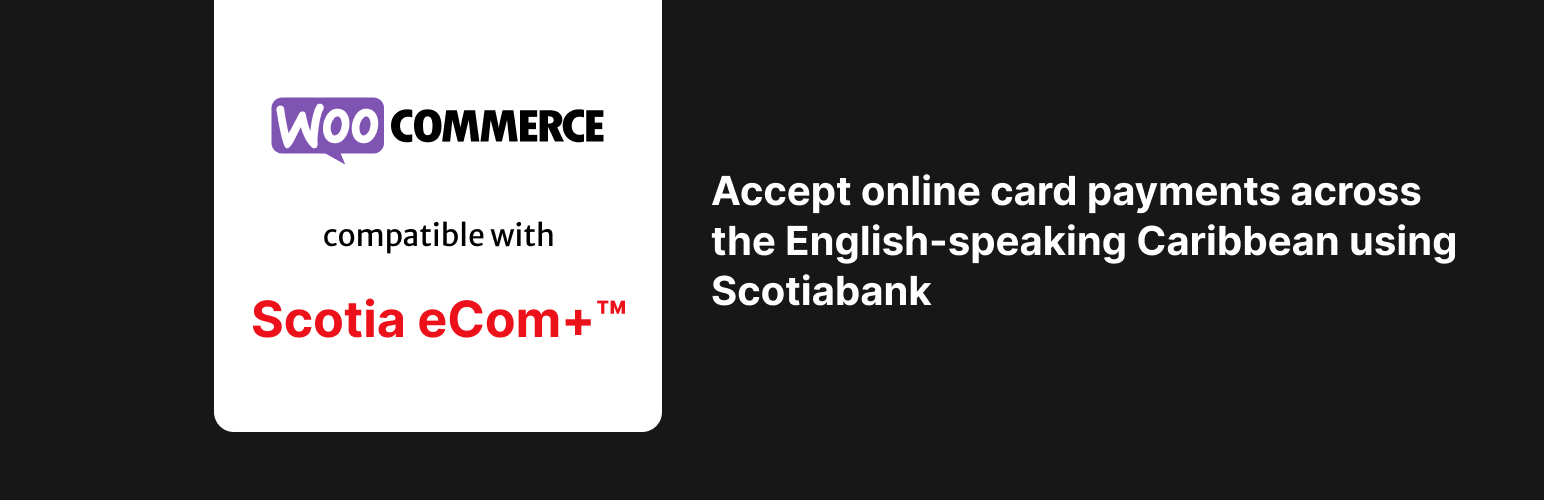
Our Scotia Bank Payment Gateway For WooCommerce plugin requires you to have signed up for the Scotia Ecom+ service. We work closely with the bank to ensure that this process goes as smoothly as possible. If you still don't have access to this service, we can put you in contact with the right people at the bank based on your country. Contact us here.
Once you've successfully signed up, you will be provided with a StoreID and Shared Secret that you can then use to begin testing.
Note: Information for testing this solution before signing up with the bank is also provided below.
The plugin can be accessed directly at this link - https://wpcompanion.co/scotia-bank-payment-gateway-for-woocommerce/ or by going to https://wpcompanion.co/ and clicking the Plugins link followed by the Scotia Bank Payment Gateway For WooCommerce link.
At the bottom of this page, we have both free and paid plans available. Click the relevant link to access the plugin file.
You will be asked to enter your email before clicking "Subscribe & Download".
An email will then be sent to you that includes a link to download the plugin file.
Once you've downloaded the file, from your website's Wordpress administration, navigate to Plugins -> Add New Plugin.
Click on the Upload Plugin button and select the plugin file from your computer.
Once uploaded, click on the Install Now button and wait for the process to complete.
That's it! You've successfully installed the Scotia Bank Payment Gateway For WooCommerce plugin.
Access the WordPress plugin repository from the administration area of your website by going to Plugins -> Add New. Search using the keyword "Scotia" and the Scotiabank Payment Gateway for WooCommerce plugin will be shown as one of the first results. Click "Install Now" then click "Activate" and that's it!
Note: We have published the free version of our plugin on the WordPress repository which means that you'll only be able to run test transactions. Use this version for testing and once you're ready, access the PRO version using the links above.
Once the plugin has been installed,you can test either using the sandbox credentials provided by Scotia bank or if you haven't received your sandbox credentials as yet, you can use ours (shown below):
Storename/Store ID: 811839488380015
Shared Secret: f^31YA5p.AJ
Ensure your website is using USD currency and do a test transaction with any of the test credit cards below:
Along with any date in the future and any CVV.
See the video below for a full walk-through:
In order to be approved to accept live credit cards, you have to ensure your website’s transaction emails includes the information required by the bank. In order to make this process easier for you, we've included the code below that you can copy and insert into your website's functions.php file or a code snippets plugin. Once you use WooCommere’s default email templates, this code will add the information required by the bank to your transaction emails.
See the video below for more details on how to insert this code into your website:
Once you're done testing and both you and the bank are happy with the results, it's time to move to production. To do this, you need to ensure that you have the pro version of the plugin.
Once you've purchased and installed the Pro version, you would then have the ability to uncheck sandbox mode, and enter your production Store ID and Shared Secret. You also need to ensure that your website currency is set to the same currency as your account at Scotia or use a currency switcher plugin if required. See full details in the video below:
Transactions (both sandbox and production) failing can be cause for concern however the plugin gives you the tools you need to troubleshoot these failures.
When a transaction fails, the customer on the front end of your website will see a generic message
Unfortunately your order cannot be processed as the originating bank/merchant has declined your transaction. Please attempt your purchase again.
On the back end, the merchant sees a failed order.
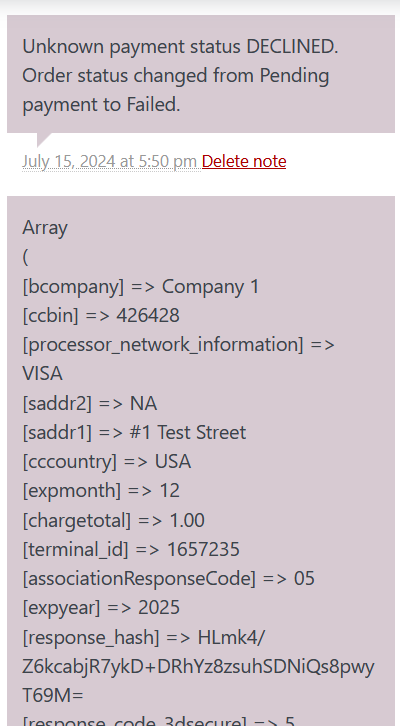
As the merchant, your order notes show the full error response message that you can use to troubleshoot what may have gone wrong. You can also speak to your rep at the bank to figure out why the transaction failed. The note gives important information like the last four digits of the card used, the error code, and the error message that you can share with the bank.